Planning Presentations
Prepare for Presentations carefully and they will be a Breeze
Most people find standing up in front of a class and giving a presentation a little daunting. Some of us find the prospect downright terrifying, while others are more inclined to being the centre of attention. Wherever you are on the scale, there are some straightforward techniques that will allow you to take control of your presentation and feel more relaxed.
- Avoid lots of text in presentations - Instead use keywords, images, graphs or tables and prepare notes on what you are going to say for each section of your presentation.
- Practice giving the presentation - You can use a Dictaphone to record yourself giving the presentation, and then listen back to your trial run. Alternatively practice in front of a friend or even in the mirror. It will probably feel stupid or embarrassing at first, but rehearsing will allow you to fine tune your delivery and after practicing you will feel prepared and ready to go.
- Incorporate humour - You donít need to do a stand-up act, but one joke at the beginning of the presentation will get your audience onside and attentive.
Creating Presentations
Use Powerpoint to aid your Presentations
PowerPoint is a tool that can assist with presentations. It is easy to use and can incorporate multimedia resources such as images, tables, videos, sound recordings, and animations. But first and foremost, you do need to get the content of your presentation sorted! PowerPoint is simply a visual aid to help you present your work.
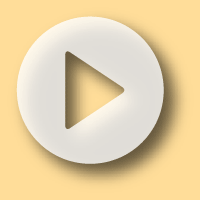
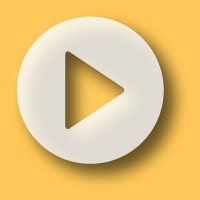
PowerPoint provides a powerful visual aid for presentations. It is easy to use and can incorporate multimedia resources into your presentation, such as images, tables, videos, sound recordings, and animations. But first and foremost, you do need to get the content of your presentation sorted! PowerPoint is simply a tool to present your work.
This video introduces PowerPoint. It shows you how to enter text and insert new slides, format slides and add pictures and sound files to slides.

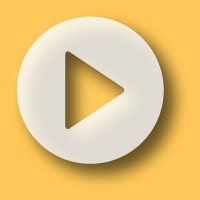
This video looks at how to make notes within PowerPoint. This can allow you to plan out, and note down, what you will say during the presentation.
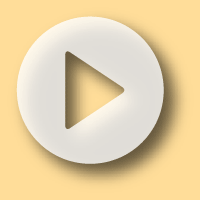
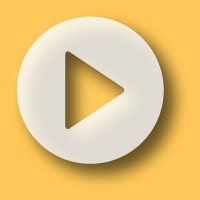
To liven up your presentation, you may choose to animate your slides. Animations can allow you to add emphasis to certain parts of your work and can be a way to unfold your presentation step by step. This video looks at standard animation schemes and Ďcustom animationsí which gives you full control of the action.

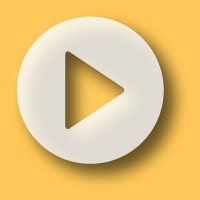
To give your slides a consistent and attractive design, you can try the ready-made slide designs that are available. Finally you can review your work by watching your presentation.
Mind Maps and Presentations
Plan your Presentation in Inspiration and then turn the Mind Map into Presentation Slides
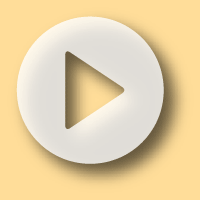
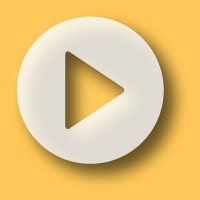
In the corporate world where presentations are a daily occurrence, there is something called Death by PowerPoint. Whilst academics donít normally suffer the same boredom levels, you could mix things up by using Inspirationís presentation feature as an alternative. Inspiration will turn mind maps into presentation slides instantly, which this video covers. Jump to the Inspiration videos for an overview on making Mind Maps using Inspiration.